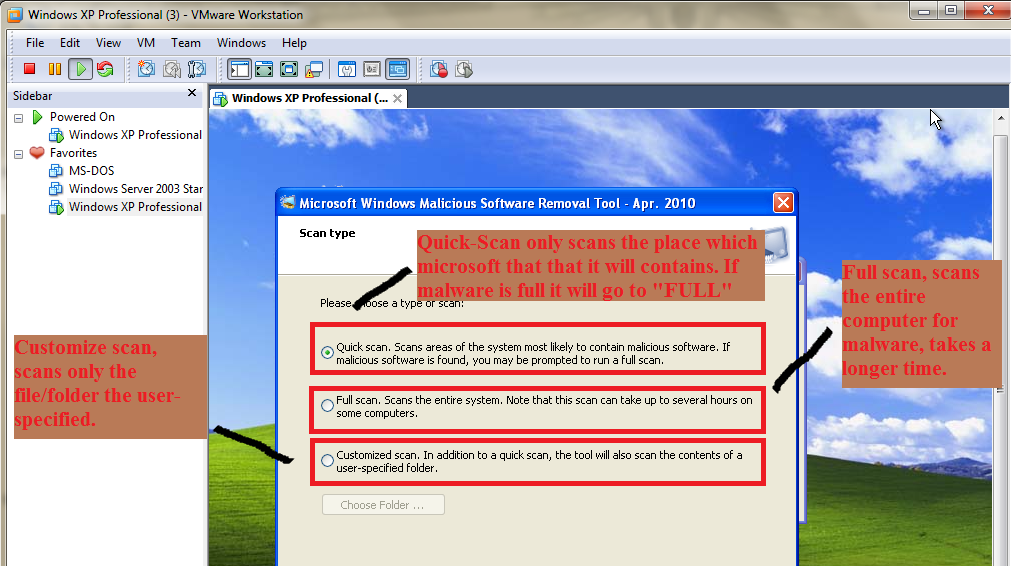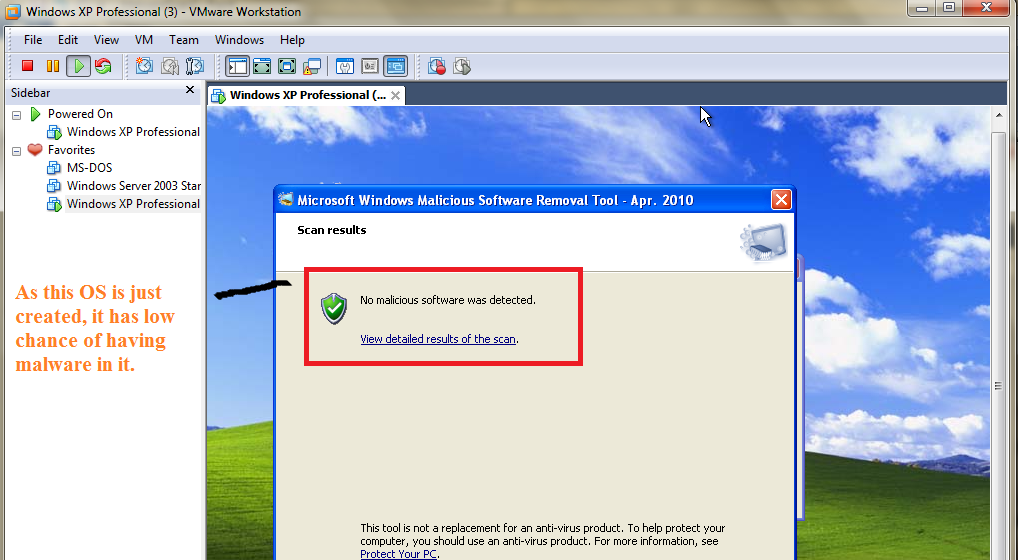Project 1-4Download
"Microsoft Windows Malicious Removal Tool" and install it in your desire location.
In this practical, it teaches me how to remove
malware in my computer system by using a
usefull tool provided by
Microsoft. After installing the tool, all you need is to run it and give it a "Quick Scan" , "Full Scan" or "Customized Scan".
It's best to give a full scan as it checks the entire system, only do a full scan if you have the time, as it takes longer than other type of scan. Quick scan only check place where the
Microsoft tool think that the
malware is most likely suited at, if it found a
malware it will then revert to a "Full Scan". Customized Scan only scan area where user choose to be scanned, if you have the rough idea of where its located, then this scan helps by saving extra time.
As
malware changes its way of attack over time, it also changes its location of attack to divert away from "Quick scan". If after a quick scan you found out that your computer is still slow and if you think it still have a
malware located in your computer, do a "Full Scan" instead.
For this
practical, i will be using a "Quick Scan" as time is limited. Besides this is a newly installed
Operating System so it have low chances that it contains a
malware. Here's the result of my scan.
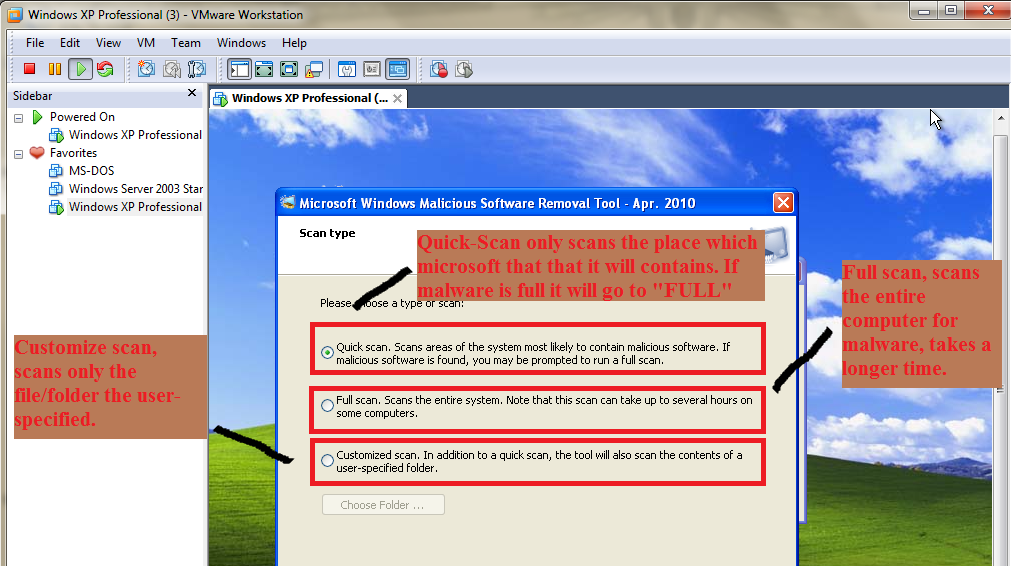
Top: The 3 different type of scanning your computer, click picture to enlarge text.
Bottom: The result of the quick scan.
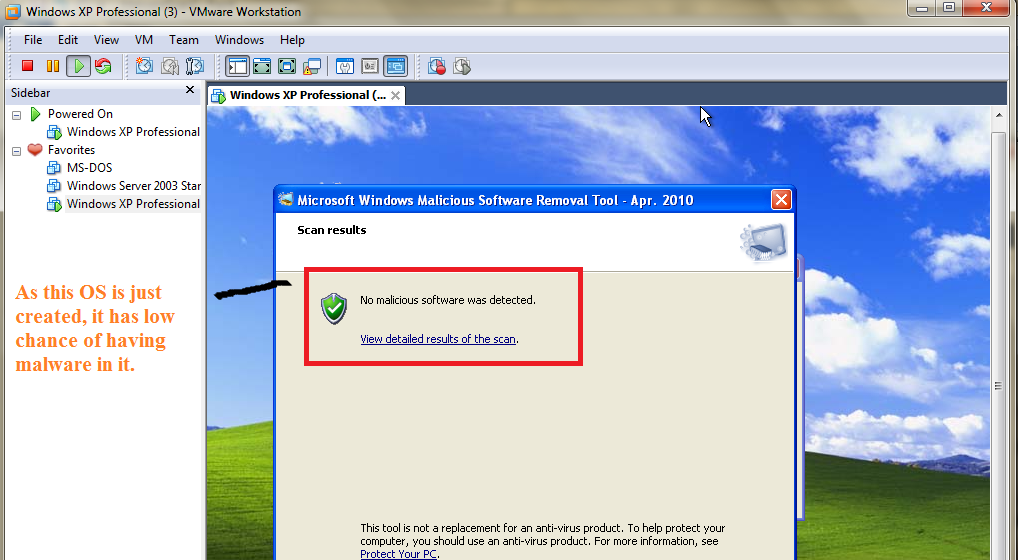
P1062344 posted during Saturday, May 15, 2010 at 7:55 PM