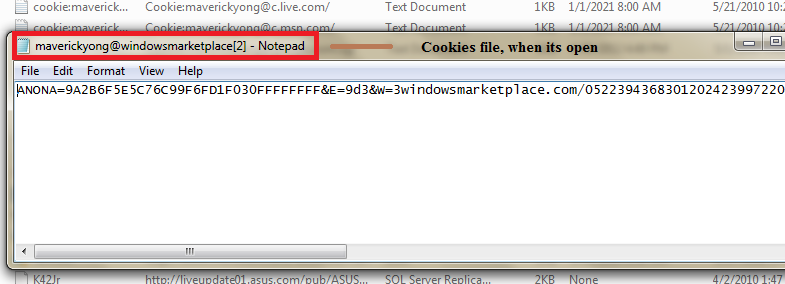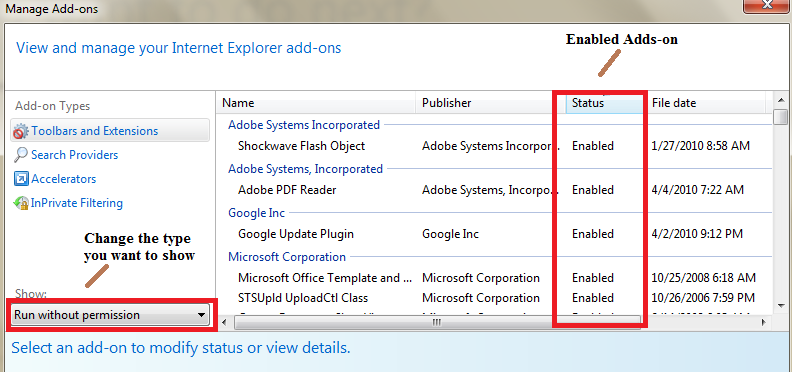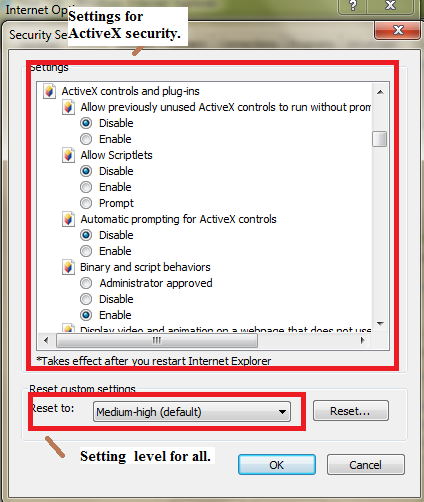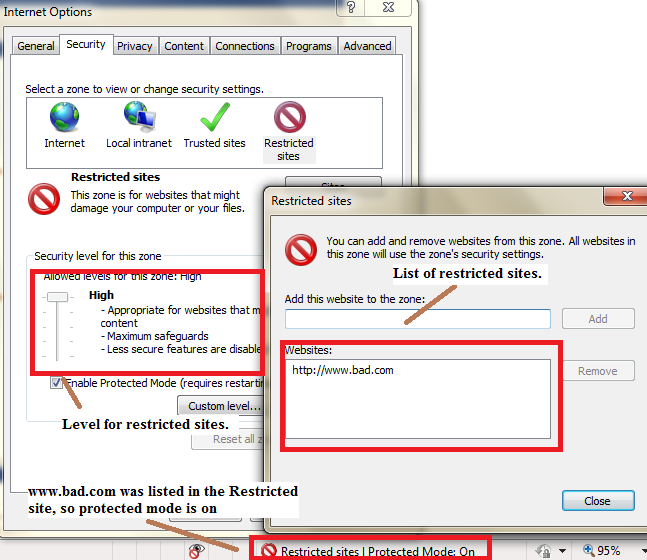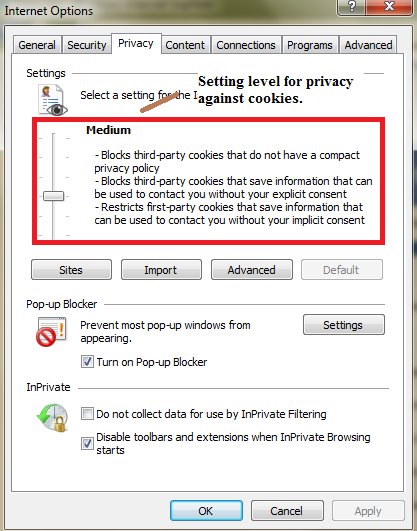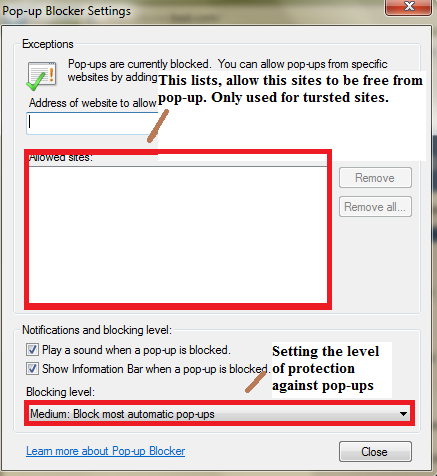Project 3-3Get a Internet Explorer version 7 or above to do this web browser security practical.
I will now get use to the different kind of security settings found in the web browser. Knowing the security settings can benefit you in many ways. Of course, the main thing is to protect the computer from receiving malicious contents from the web. As technology raises, vulnerabilities is also moving alone. ActiveX and Java, is a good target for attackers to send their malicious programs.
First security setting, is the cookies. Cookies contains user-specific information on their browser activity. Cookies is not that harmful compare to the others, but attacker can make use of cookies to track user's browsing and buying habits. There can then use those information and send link which may interest the user, inbuilt that link contains their viruses too.
Below: 1 type of cookie, when its open.
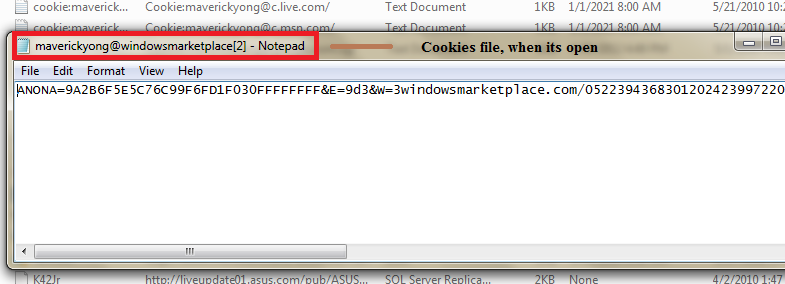
Second security setting, is "Manage Add-ons". This controls the user from running extra multi-media in his/her web page. Stuffs like JavaScript, Java and ActiveX are add-ons program. This security settings, protects your computer when it is on enabled mode. It will ask the user whether they allow add-ons to run in their webpage, allowing add-ons means giving it access to loads its media stuff and others. If you find the allow message a hassle, then you can add the website in the trusted zone, so that it will automatically run the add-ons without asking.
The advantage of letting it run, is that you can get the full use of the website.
The disadvantages, it may contain malicious things within the Java or ActiveX.
Below: Shows that add-ons can be run without requiring for permission.
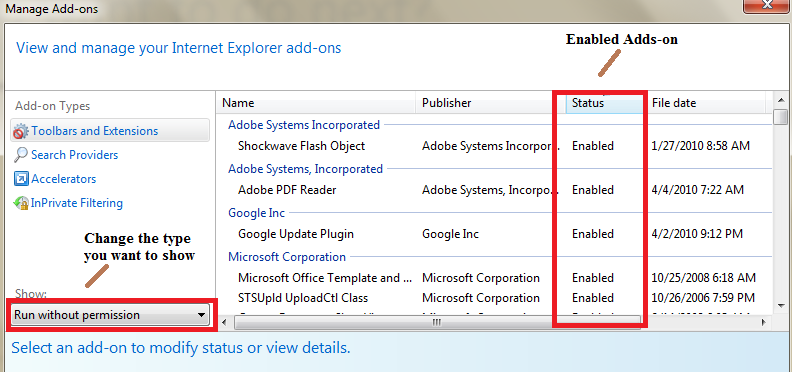
Third security setting, is level zone for ActiveX. ActiveX is developed by windows, it contains a set of rule of how application should share information. The dangerous thing about ActiveX, is that it have full access to your windows operating system. Setting the right level in the"Security settings" is necessary. Below is the default setting, it's default level is at medium level, this settings is suitable for my needs as i need to use ActiveX for some web browsing. If you do not require multimedia actions or extra capabilities when you are browsing, you can always set ActiveX to high-level to prevent unauthorized access.
Below: List of ActiveX settings
Fourth security settings, is "Restricted Sites". Restricted sites must be set by inserting the unwanted web page. It will then set its protected mode to "on". It doesn't block the website entirely, but it set the security level to high alert, secure features will also be disabled. Any users who enter into a restricted website, will be able to know that it is restricted, by looking at the bottom-right side of the browser. This tool, is useful when you notice some website which are dangerous to be accessed. Sometimes other user may access it, and since it is already in the restricted page, it will set security level to the highest to prevent malicious activity.
Below: Restricted site "www.bad.com" is being input in the list.
Firth security setting, is "Privacy Level". This protect your cookies from being known to others website who try to steals information on your browsing and buying activity. If the unknown website stole the cookies, it then know your habits. Level for average users should be set to medium.
Below: Setting level for privacy.
The last security setting, is "Pop-up blockers". As title says, this will help to block pop-up that are unwanted by user. Sometimes, the pop-up will still appear at medium-level, if you do not want any pop-up to appear at all, set the level to high. If you are waiting at some website for the pop-up to appear, you can actually add that website into the "Allowed Sites" list, it then allow pop-up pages to appear.
Below: Popup blocker "Allowed Sites" list
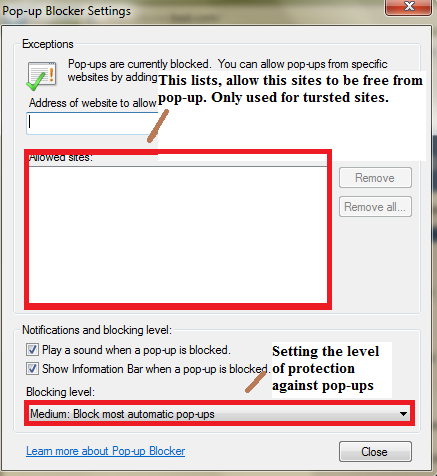
P1062344 posted during Saturday, May 29, 2010 at 7:33 AM